Random Sampler Help
Getting a simple random sample
Firstly, you must agree to the conditions of use before you can start.
Select the database you wish to sample from. You can read the questions from all the CensusatSchool surveys here.
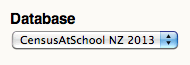
Enter the size of the sample you require.
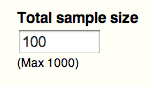
Get my sample button will generate a random sample. Clicking the download sample button will generate a csv file of the data.
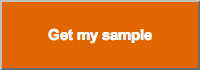
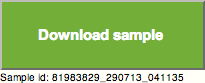
The downloaded saved file may then be imported into statistical software packages such as iNZight or Fathom.
Selecting a subpopulation sample
To limit your sample to a subpopulation, select a category from the drop down menu. There are three options, gender, region and year level. You could filter the database using just one subpopulations e.g. gender or use all three subpopulations.
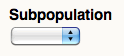
Once a subpopulation has been selected a second menu will appear below. Select the options you would like to include in your sample.
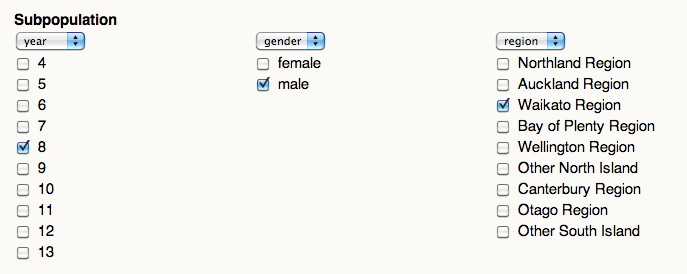
Selecting sample sizes for subpopulations
It is possible to select a sample with different sized strata for the first subpopulation selected: gender, region or year level.

Enter the desired sample size for each category. Ensure you have not entered a number in the Total sample size box.
Generating a new sample from the population
To generate a new sample with the same settings select the Refresh Data button.
![]()
Resetting will clear previous sample selections and allow the selection of a new sample.
![]()
